Transform Your PhD Workflow with Zotero Connector: A Guide
Written on
Chapter 1: The Importance of an Academic Workflow
Establishing an efficient academic workflow is essential for anyone pursuing a PhD. By integrating your tasks into a single productivity system, you can significantly reduce the time spent on various activities. For instance, I automated my note-taking process to transfer highlights from Zotero directly to Obsidian, allowing me to add and categorize new research papers effortlessly.
Zotero, along with its browser extension Zotero Connector, has transformed how I manage my academic tasks. I’m excited to share how this tool can help you organize your research papers with just one click.
Section 1.1: Introduction to Zotero Connector
Are you ready to enhance your academic experience? Zotero is a free, open-source tool designed for organizing, reading, and annotating your research papers. Prior to discovering this tool, I was managing my documents on Google Drive, which was far from ideal. However, everything changed once I started utilizing Zotero.
The Zotero Connector is an extension that lets you add research papers directly from your web browser to your Zotero library. This feature has been a game changer for my workflow, saving me numerous hours each week.
Unlike Mendeley, which requires you to manually add PDFs via "watch folders," Zotero simplifies the process by allowing you to collect both the paper's metadata and PDF with a single click from your browser. This method is not only quicker but also more efficient for organizing your research materials.
Section 1.2: How to Add Papers with Zotero Connector
Here’s a straightforward guide on how to use Zotero Connector, complete with descriptive images for clarity:
- Install the Zotero Connector Extension: First, if you're using Chrome (although it's also available for Firefox, Microsoft Edge, and Safari), download the extension.
- Pin the Zotero Connector: Navigate to the extensions area in Chrome and pin the Zotero Connector to your toolbar.
- Add Papers: When you visit a research paper's link, simply click on the document icon within the pinned extensions. Your paper will automatically be sent to your Zotero library.
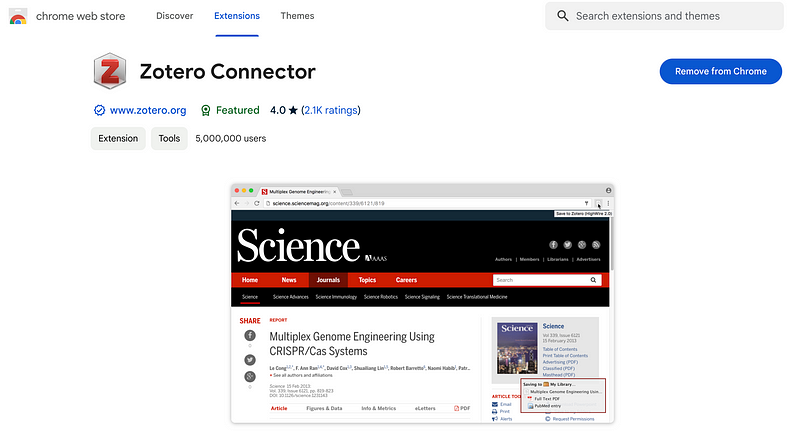
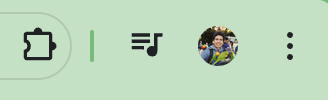
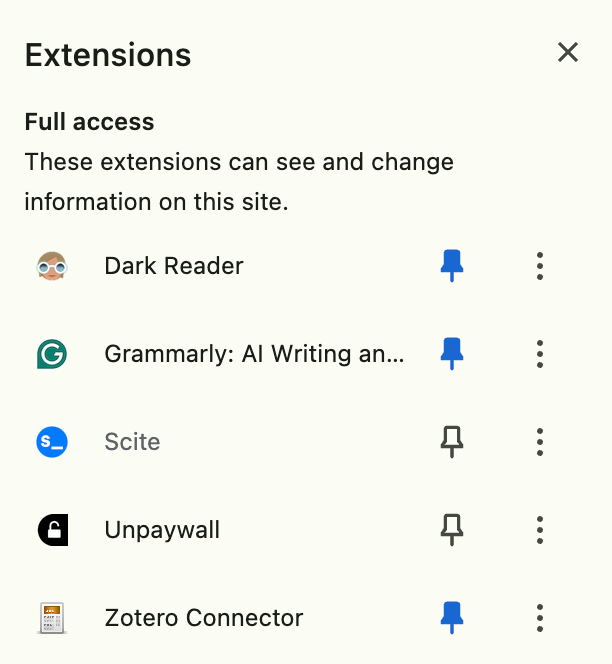
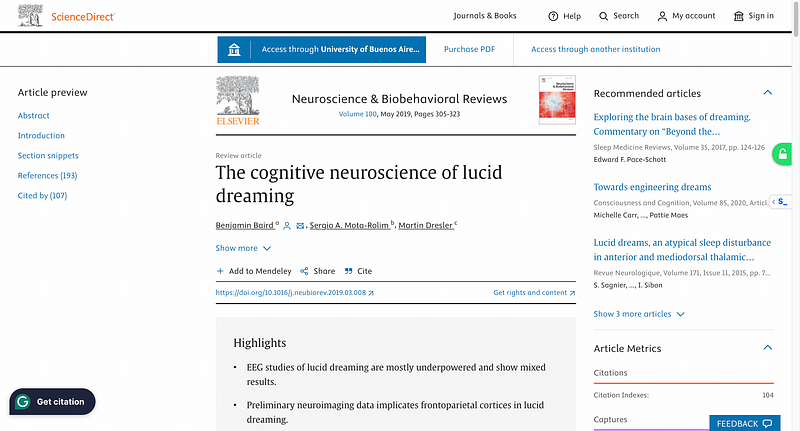
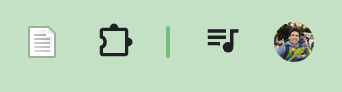
Once you click the Zotero icon, a window will appear, showing where the paper will be saved (for example, in my "Animal Cognition" folder). After checking my Zotero library, I can confirm that the paper, along with its metadata and PDF, has been successfully added. Instead of manually inputting each document, I've streamlined the process to merely clicking the Zotero Connector icon, allowing me to save multiple papers in just a few minutes.
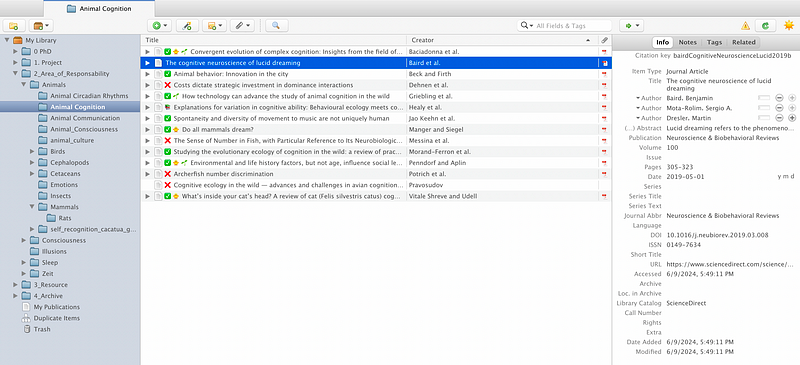
This efficiency is why Zotero has been a pivotal tool in my academic workflow. However, this is just scratching the surface; Zotero offers a plethora of features that can elevate your productivity even further. It has certainly transformed my experience, and I believe it can do the same for you.
If you’re keen on diving deeper into Zotero, check out my articles on how I utilize it for my PhD studies, such as:
- 10 Reasons Why You Should Download Zotero Immediately
- Getting Started with Zotero: A Comprehensive Beginner's Guide
- My Organization Strategies for Zotero Papers
- My PhD Workflow Utilizing Obsidian and Zotero
- Top 6 Tools for Ph.D. and Academic Students
If you found my insights helpful, here are some ways you can support my work:
- Clap 50 times to boost this article's visibility.
- Follow me for more insights on Science.
- Subscribe to receive my latest articles.
You May Also Be Interested In:
- How I Use Obsidian for My PhD: A Second Brain Approach
- Sci-Hub: Examining Its Impact on the Scientific Community
- Master Any Topic with Ultralearning: Efficient Learning Strategies
Thank you for reading!
See you soon,
Axel