Mastering Excel: Distinguishing Between Workbooks and Worksheets
Written on
Understanding Excel's Workbooks and Worksheets
For anyone who frequently interacts with spreadsheets, understanding the components of Excel is essential. Two of the most fundamental elements are workbooks and worksheets. While they are often used interchangeably, they serve distinct purposes in data management. This article will clarify these differences to help you navigate Excel more effectively.
Worksheets: Your Digital Spreadsheet Canvas
A worksheet can be viewed as a single page within an Excel file. It consists of a grid made up of columns and rows, forming cells that can contain various types of data, including numbers, text, formulas, and charts.
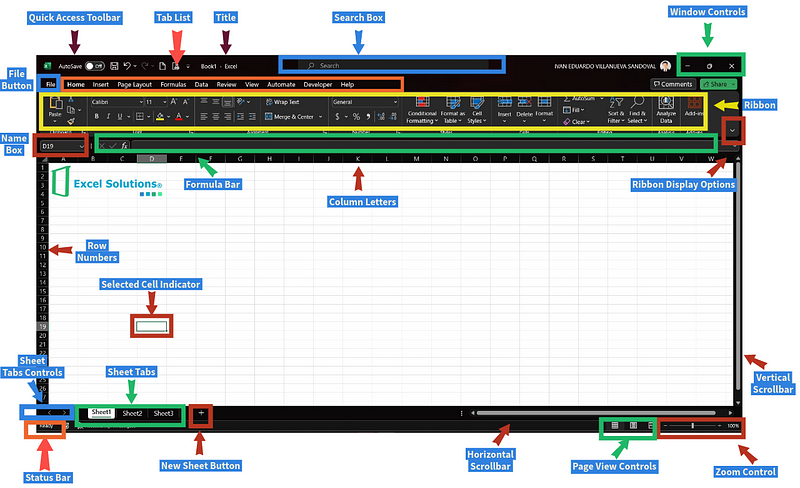
Some important features of worksheets include:
- Each worksheet comprises columns labeled from A to Z, extending to AA through AZ, and further up to BA to BZ, culminating in a total of 16,384 columns.
- With over 1 million rows available, worksheets offer ample space for your data.
- By default, a new Excel file begins with three worksheets named Sheet1, Sheet2, and Sheet3, ready for your input.
- Data entry and analysis primarily occur within cells, which are identified by their respective column and row labels, such as A1 or D15.
Worksheets function as your interactive area in Excel, allowing you to either enter data directly or apply formulas to derive insights. You can also format these cells to enhance the presentation of numbers, text, and dates.
Workbooks: The Comprehensive Excel File
Now that we have explored worksheets, let's discuss workbooks. A workbook is the complete Excel file that houses all of your worksheets. If worksheets are individual pages, then the workbook is the entire collection.
Key points about workbooks include:
- A workbook can house multiple worksheets, allowing for organized data management. You can add or remove sheets as necessary.
- Navigation between worksheets is easy, either by clicking the tabs or using the keyboard shortcuts Ctrl + Page Up/Down.
- Worksheets can be managed through the right-click menu, where you can add, delete, hide, move, or rename them.
- Workbooks enable the consolidation of related data from various worksheets into a single file.
When saving your work in Excel, the workbook is the main file you keep on your device. For instance, you might have a workbook called “Sales Data,” which includes separate sheets for different regions and products, along with quarterly forecasts.
Connecting Worksheets to Workbooks
Worksheets offer a focused look at specific datasets, while workbooks compile everything into cohesive Excel files. Here are some practical applications of this relationship:
- Organize monthly data into individual worksheets within an annual sales workbook.
- Create separate worksheets for categories like income, expenses, and investments in a financial workbook.
- Divide larger projects by task, timeline, and budget across various worksheets in a workbook.
By coordinating related data while logically segmenting information into distinct worksheets, workbooks help maintain clarity and organization.
Maximizing the Use of Worksheets and Workbooks
As you can see, worksheets and workbooks are designed to complement each other within Excel. Mastery of both allows you to create well-organized and efficient spreadsheets.
You now have a comprehensive understanding of how to utilize worksheets for data entry and organization, as well as how workbooks facilitate the collection of these sheets into an integrated file. Here are a few actionable tips:
- Review your current workbooks to ensure optimal use of worksheets.
- Plan future projects around workbook files that contain targeted worksheets.
- Standardize data across your team by establishing workbook conventions.
If you’re eager to learn more about Excel techniques, consider subscribing to my mailing list and connecting on social media. Continue to enhance your spreadsheet skills! With the right combination of workbooks and worksheets, you can develop sophisticated Excel models that enable smarter data analysis and improved decision-making. Remember, it’s a step-by-step process—focus on one worksheet and workbook at a time.
Feel free to leave any questions regarding effective workbook and worksheet usage in Excel in the comments below! Don't forget to subscribe!
