Maximizing Creativity and Productivity with the iPad Pro Setup
Written on
The Ultimate iPad Pro Productivity Configuration
In this guide, I’ll share how my iPad Pro configuration, valued at $2120, supports my creative endeavors, from writing to video production—without the need for a laptop.
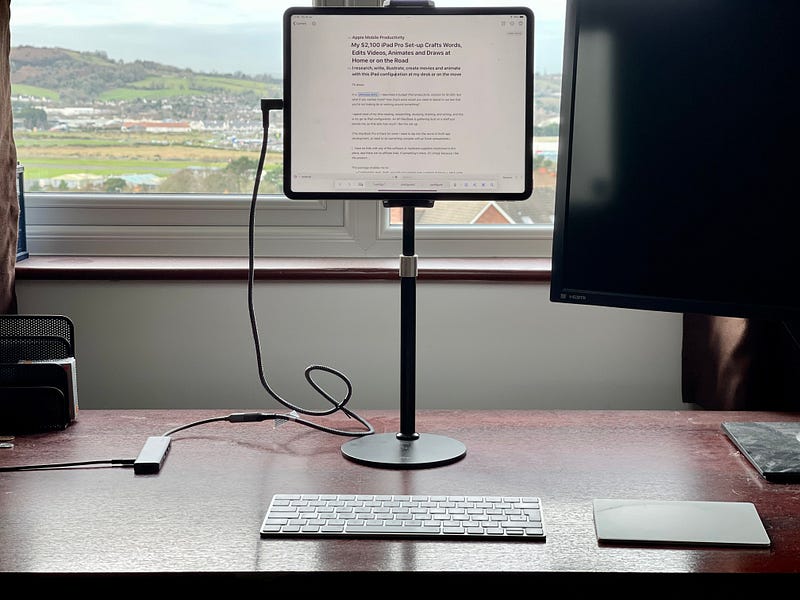
Previously, I discussed a budget-friendly iPad productivity setup at $1,000. However, for those willing to invest more, what enhancements can you expect? Is it feasible to avoid compromising on functionality with an iPad?
My daily activities include extensive reading, research, sketching, and writing. The configuration I rely on allows me to:
- Read, draft, and edit documents comfortably for hours without neck strain.
- Create intricate multi-layer vector illustrations for articles.
- Develop animations—whether simple GIFs for articles or videos for YouTube.
- Conduct basic data analysis using JavaScript.
- Edit photos for submission to Getty Images.
For each component, I’ll provide product links from Amazon or Apple, highlight any compromises, suggest more affordable alternatives, and explain what keeps me loyal to these choices.
iPad Pro 12.9” 256 GB Wi-Fi ($1,199)
I have been a supporter of the iPad Pro 12.9” since its initial release in November 2015, and the 2021 version is incredibly fast with a stunning display. No iPad has ever had a subpar screen, but this iteration features a remarkable 1,000,000:1 contrast ratio that my 57-year-old eyes appreciate immensely.
I opted for the 256 GB model, treating my iPad as a gateway to cloud storage. While it doesn’t need to hold everything, it does require sufficient local space for active projects. The only issues arise when attempting to upload numerous high-resolution photos from my Sony A7r III, which has a 41-megapixel sensor.
Any Drawbacks?
While I often express frustration over the iPad’s limited external monitor support—something I envy in Microsoft’s Surface—I can still mirror the iPad's display on a larger screen. My ideal would be to extend the display rather than just mirroring it.
If you’re looking for a more economical option, consider the 11” iPad Pro with 256 GB for $899, which can connect to a monitor via a USB-C hub, assuming you have a compatible display.
Why Choose iPad Over a MacBook?
I initially purchased a MacBook Pro when the M1 models debuted and quickly recognized its versatility. However, I soon rediscovered the focused, distraction-free experience provided by my iPad Pro.
Apple Magic Keyboard for Mac ($99)
I’m actually typing this article on a Bluetooth Apple Magic Keyboard—not the iPad Magic Keyboard—allowing for flexible placement. While the iPad Magic Keyboard draws power from the smart connector, my Bluetooth option connects instantly and reliably, offering function keys and portability.
If you prefer a more affordable option, brands like Logitech offer excellent Bluetooth keyboards designed for Apple devices.
Apple Magic Trackpad ($129)
The introduction of trackpad support for the iPad in 2020 was a game changer. Although many think touchscreens are the best way to interact with an iPad, using a keyboard with a trackpad enhances content creation. The trackpad supports all touch gestures, making navigation smooth.
While it requires charging, the battery lasts for weeks. For budget-conscious users, a Satechi mouse is available for just $29.
Apple Pencil, 2nd Generation ($129)
In earlier articles, I recommended the more budget-friendly Ciscle Stylus at $21.99, but the second-gen Apple Pencil is unparalleled for precision and control, especially for graphics work. It charges seamlessly from the iPad and features a convenient double-tap function to switch between tools.
For those who find writing on glass uncomfortable, textured screen protectors are an option, albeit with a potential reduction in display clarity. If you’re looking for a cheaper alternative, the Ciscle remains a viable choice.
Tablet Stand ($34.99)
I initially used the Apple Magic Keyboard, but soon faced neck pain. I now use a stand to keep my iPad at eye level, allowing me to type comfortably without bending down. This stand has proven invaluable.
If you're hesitant about spending, a stack of boxes can work as a makeshift solution, although it may not look as tidy.
USB-C Extension Cable ($12.99)
This extension cable allows peripherals to rest on my desk instead of hanging from the iPad, reducing wear on the USB-C connector. It also facilitates connecting my iPad to a MIDI interface for piano playing.
USB-C Hub ($29.74)
Even in a cloud-centric world, having physical media access is beneficial. This hub enables me to transfer photos from my Sony A7R III and connect the iPad to a 4K monitor seamlessly.
Apple Smart Keyboard for iPad Pro 12.9” ($199)
When mobility is essential, the Apple Smart Keyboard provides a lightweight option that connects via the smart connector. While it lacks the function keys of the Magic Keyboard, it remains a practical solution for on-the-go typing.
GoodNotes ($7.99)
GoodNotes allows for multimedia notes with cloud synchronization and collaboration. It excels in handwriting recognition, making it a superior choice for note-taking compared to Apple Notes.
Microsoft 365 ($69.99/year)
Though I don’t use Microsoft Office daily, it’s essential for compatibility with the corporate environment. The subscription grants access to full desktop apps, which I find invaluable for editing complex documents.
Ulysses ($49.99/year)
Ulysses is my preferred writing app, offering a clean, distraction-free interface. It supports Markdown and integrates seamlessly with blogging platforms.
Vectornator (Free)
This free vector graphic design software is excellent for creating diagrams and illustrations. It’s a robust alternative to Adobe Illustrator, which I previously favored.
Procreate ($9.99)
While primarily a painting app, Procreate’s animation capabilities allow for the creation of dynamic visuals. Pairing it with iMovie can facilitate video production for YouTube or GIFs for documents.
Adobe Photography ($9.99/month)
This subscription includes Photoshop and Lightroom, offering powerful photo editing tools. The mobile versions have greatly improved, making them almost equivalent to their desktop counterparts.
LumaFusion ($29.99)
I currently use iMovie for basic editing, but LumaFusion is my go-to for professional video projects. It’s highly regarded for its features and functionality.
Scriptable (Free)
Scriptable is a JavaScript automation tool that integrates with iOS features, perfect for cleaning data or creating useful widgets.
Final Thoughts
This configuration totals just over twice the cost of my initial budget setup. However, it transforms the iPad into a robust tool for creative professionals. With the right apps, the iPad Pro can indeed meet the needs of artists, photographers, and videographers alike.
Thank you for reading my insights! If you found this helpful, consider supporting me with a coffee [here](willjmurphy.page).