Mastering Notion: A Comprehensive Guide to Boosting Productivity
Written on
Chapter 1: Introduction to Notion
Navigating the shift to a new productivity app can be challenging. Many individuals hesitate to transition to different software, even if it promises to enhance their efficiency or save costs. This reluctance often stems from a comfort level established with their current tools.
The truth is, many users cling to their initial app choices, resisting change until it becomes unavoidable. This resistance is understandable; often, the advantages of switching apps appear marginal at best. Moreover, the fear of a steep learning curve can deter even the most adventurous users from exploring new options.
I faced a similar dilemma recently when I decided to dive into the Notion app. Known for its high level of customization, I refer to Notion as the Swiss Army knife of productivity tools. It serves multiple purposes, functioning as a note-taking tool, task manager, and project organizer. According to its description on Google Play Store, Notion is “The all-in-one workspace,” which accurately reflects its versatility for both individuals and teams.
At first glance, the concept of organizing everything in a single, flat space—your dashboard—might seem impractical. However, in practice, it offers a hands-on approach with endless possibilities.
Advantages of Using Notion
With Notion, I can access my notes, to-do lists, tasks, yearly goals, reading lists, and even personal Bible study notes—all in one centralized location. The potential uses are only bounded by the user's creativity.
Before fully embracing Notion, I found myself uninstalling and reinstalling the app multiple times over the past year. It took me some time to grasp its functionalities, but eventually, it clicked.
Why Choose Notion?
While Trello’s sticky note method works for project management, it falls short when it comes to file management and online writing workflows. This limitation became apparent to me as I explored alternatives. I discovered the Medium Drafts 2.0 Notion template by Hudson Rennie, which proved to be a superior tool for online writing. Initially, I struggled to grasp this template, but one day in December, feeling frustrated with Trello, I revisited it, and everything started to make sense.
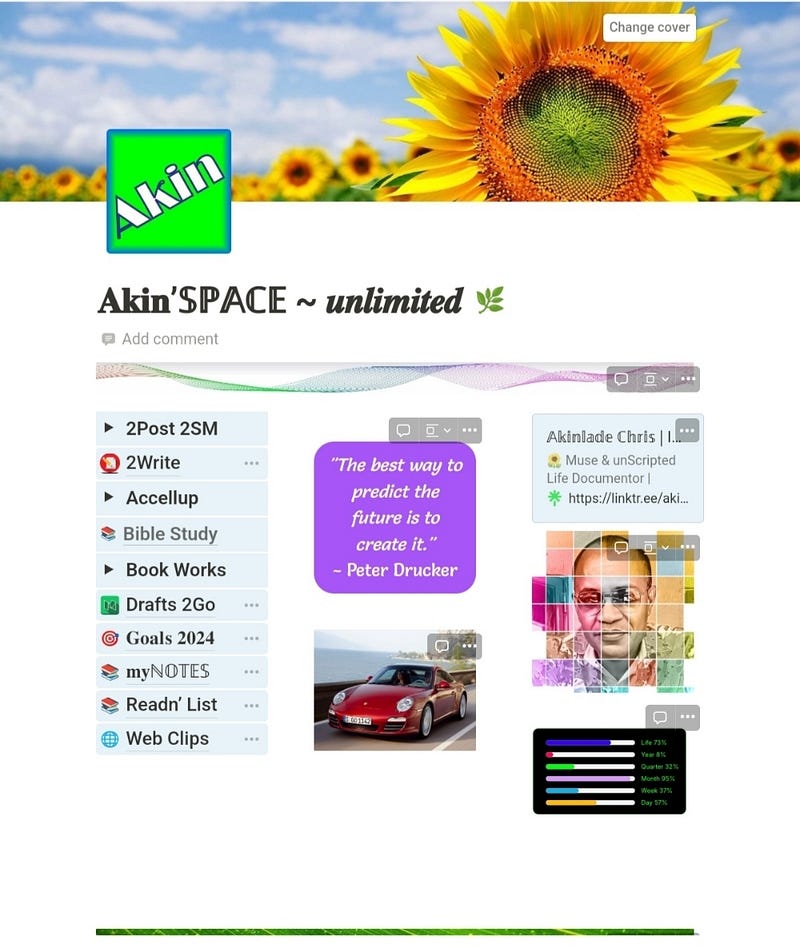
This template came with a YouTube tutorial and a detailed guide that provided all the necessary information for online writers. After my final reinstallation of the Notion app, I was able to set up my dashboard in less than 30 minutes and create a Personal Bible Study template, which has made my study time more enjoyable.
Chapter 2: Getting Started with Notion
Mastering Notion: A Step-by-Step Guide for Absolute Beginners - This video provides a thorough introduction to Notion, perfect for those just starting out.
To make the most of your Notion experience, follow these straightforward steps:
- Install Notion on your devices, starting with your laptop for ease of use. Once comfortable, you can sync it with your mobile devices.
- Create a New Page: Begin with a blank page where you can construct your dashboard. Alternatively, you can download free templates and modify them as needed.
- Customize Templates: After downloading a template (like a To-Do Tasks Lists template), make duplicates and adapt them on your desktop app, which offers more functionality than mobile.
- Understand Blocks: Every element in Notion is a block—text, images, lists, links, etc. You don’t need to understand everything right away; just start using it.
- Enhance Your Dashboard: Adding databases and properties can make your layout more functional. Notion's flexibility is well-deserved of its reputation.
To ease your learning curve, consider joining Notion communities online, such as subreddits, for tips and answers to common questions. The learning hurdles are minor compared to the benefits you’ll gain.
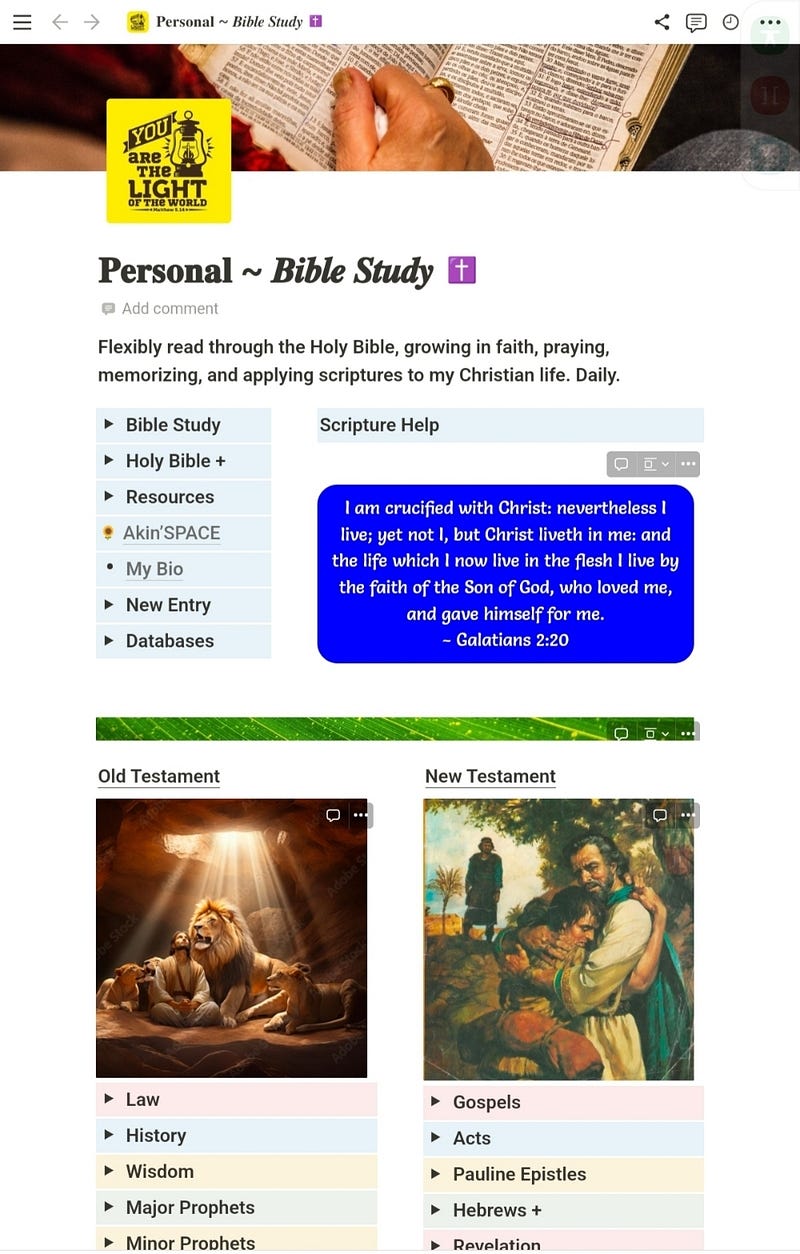
Chapter 3: Final Thoughts
While you do need internet access to use Notion, I find it to be an excellent alternative to several of my standalone applications. The screenshots of my templates are intended to inspire your use of Notion for streamlining your life and boosting productivity.
Acknowledgments
A special thank you to Hudson Rennie's Medium Drafts 2.0 Notion template and its accompanying YouTube tutorial, which significantly eased my learning process with the app. Although I'm not yet an expert, I've acquired enough knowledge to simplify my life using Notion.
Thank you for taking the time to read this! If you found this helpful, consider supporting my writing by purchasing a Medium subscription. Click here.