Deploying Skytap on Azure: A Comprehensive Guide with Bicep Language
Written on
Introduction to Skytap on Azure
This guide will walk you through the process of deploying Skytap within your environment using Infrastructure-as-Code (IaC) with the Azure Bicep Language.
Bicep Language Overview
Azure Bicep is a specialized domain-specific language (DSL) that utilizes a declarative syntax to provision Azure resources. It serves as a simplified abstraction above the Azure Resource Manager (ARM) templates, allowing users to define Azure resources with clear and concise Infrastructure as Code.
Skytap's Role in Cloud Migration
Skytap is an ideal solution for migrating IBM Power workloads without the need for extensive refactoring or rewriting. It effectively supports the management of IBM Power infrastructure.
“Skytap on Azure is a service that enables the operation of IBM Power and traditional x86 workloads within Azure data centers. Organizations leveraging IBM Power-based AIX or Linux systems can migrate these applications to Azure with minimal upfront effort.”
With Skytap, specialized workloads—including AIX, IBM i (AS/400), Linux on IBM Power, and x86—can seamlessly function in Azure, harnessing key cloud capabilities like on-demand capacity, self-service provisioning, and high availability/disaster recovery (HA/DR).
Furthermore, Skytap simplifies the migration and operation of SAP® NetWeaver® workloads on Azure, regardless of the underlying operating system, without necessitating rewrites or refactoring.
Prerequisites for Deployment
To get started, you will need:
- An active Azure account (you can create one for free).
- A resource group within your Azure subscription.
- The source code, which is accessible at:
Creating Your Bicep Template
Solution Overview
We will develop a Bicep template designed to create an instance of Skytap's SaaS offering on Azure. The solution will consist of the following files:
- main.bicep: The primary Bicep template.
- azuredeploy.parameters.json: This parameter file contains the values necessary for deploying your Bicep template.
Defining Parameters in Bicep
Create a new file in your working directory named main.bicep. In this file, we will define the following parameters:
param planId string
param offerId string
param publisherId string
param quantity int
param termId string
param subscriptionId string
param riskPropertyBagHeader string
param autoRenew bool
param location string
param name string
Defining Resources in Bicep
Next, we will define the Skytap resource as follows:
resource skytap 'Microsoft.SaaS/resources@2018-03-01-beta' = {
name: name
location: location
properties: {
saasResourceName: name
publisherId: publisherId
SKUId: planId
offerId: offerId
quantity: quantity
termId: termId
autoRenew: autoRenew
paymentChannelType: 'SubscriptionDelegated'
paymentChannelMetadata: {
AzureSubscriptionId: subscriptionId}
storeFront: 'AzurePortal'
riskPropertyBagHeader: riskPropertyBagHeader
}
}
Creating the Parameters File
Create another file called azuredeploy.parameters.json. The following code exemplifies the structure of this parameters file:
{
"contentVersion": "1.0.0.0",
"parameters": {
"name": {
"value": "skytap2"},
"planId": {
"value": "txm1r1_paygo_pub_oct23"},
"offerId": {
"value": "skytap-on-azure-main1"},
"publisherId": {
"value": "skytapinc"},
"quantity": {
"value": 1},
"termId": {
"value": "gmz7xq9ge3py"},
"subscriptionId": {
"value": "YOUR-SUBSCRIPTION-ID"},
"autoRenew": {
"value": false},
"location": {
"value": "global"},
"riskPropertyBagHeader": {
"value": "{"entrypoint":"IbizaMarketplace (SaaS)","session_Id":"7044a6a5c70346588b491ba2358c1641","locale":"en-us","total_price":0,"currency":"USD","product_service":"SaaS","ip_address":"YOUR-IP-ADDRESS-HERE"}"}
}
}
Deployment of the Bicep Template
To deploy the Bicep template, use the command below:
# Command to deploy the Bicep template
After execution, you can view the deployment output:
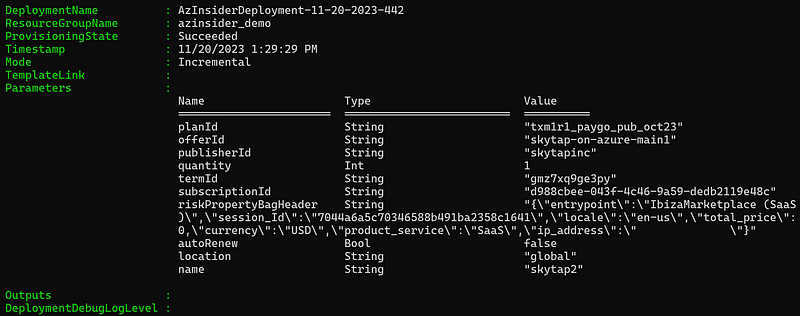
Verifying Deployment
You can check the deployment status in the Azure Portal.
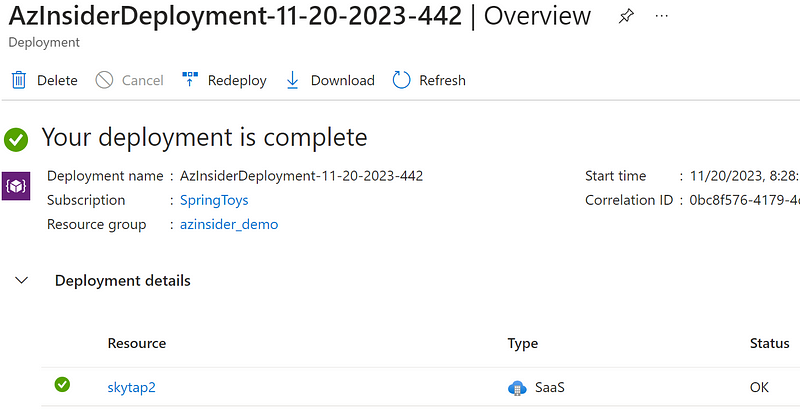
Next Steps After Deployment
Once the deployment is finalized, you will receive an email notification prompting you to configure your account as shown below:
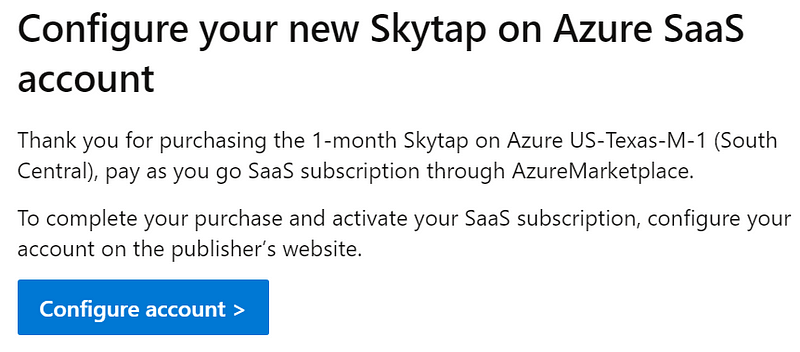
The link provided will direct you to configure your SaaS subscription.
Configuring Your Skytap on Azure Account
In the configuration panel, you will need to provide the following details:
- Company name
- Billing contact
- Security contact
- Primary administrator
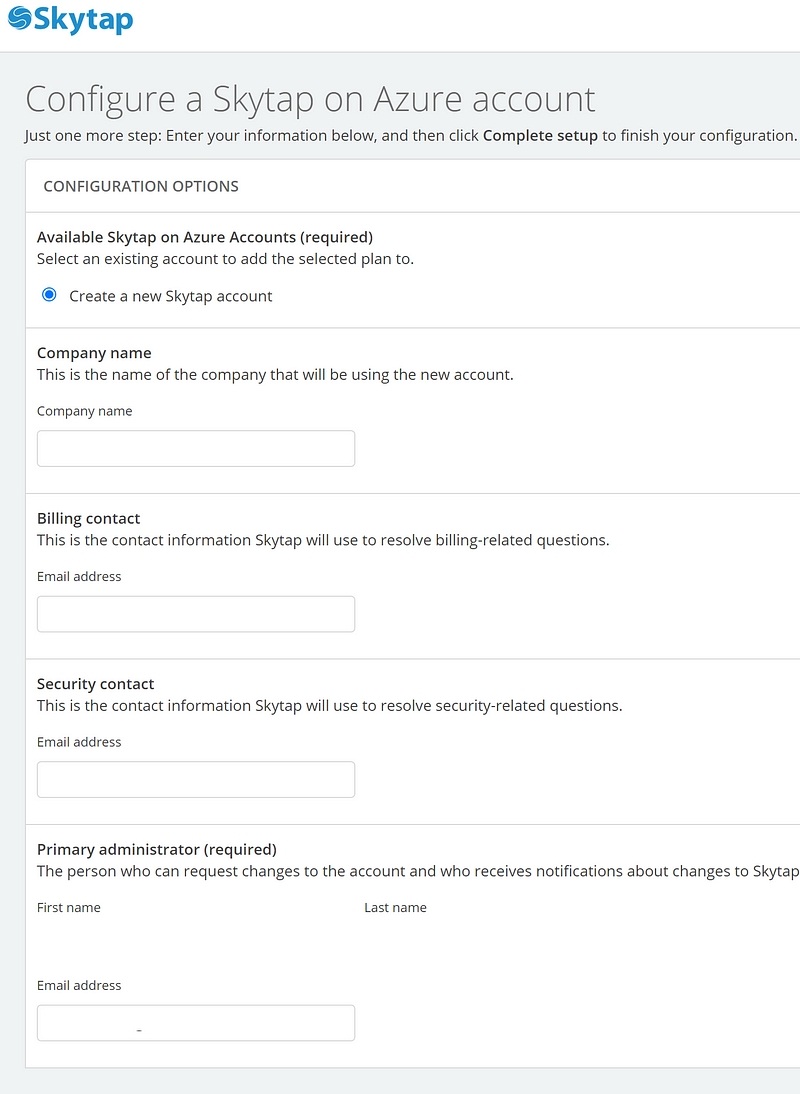
Once completed, you can finalize the setup and begin utilizing your Skytap environment.
This video titled "You Can Run Power on Microsoft Azure - Dan Jones, Skytap" provides insights into running IBM Power workloads on Azure using Skytap.
The video "Skytap on Azure: Accelerate Cloud Migration for Apps Running IBM Power" discusses how to expedite the migration of IBM Power applications to Azure.